Exaile is a media player aiming to be similar to KDE’s AmaroK, but for GTK+. It incorporates many of the cool things from AmaroK (and other media players) like automatic fetching of album art, handling of large libraries, lyrics fetching, artist/album information via the wikipedia, last.fm support, optional iPod support (assuming you have python -gpod installed).
In addition, Exaile also includes a built in shoutcast directory browser, tabbed playlists (so you can have more than one playlist open at a time), blacklisting of tracks (so they don’t get scanned into your library), downloading of guitar tablature from fretplay.com, and submitting played tracks on your iPod to last.fm.
Preparing your system
First you need to install the following packages
sudo apt-get install python-pyvorbis python-pysqlite2 python-mutagen python-pyogg python-elementtree
Install Exaile media player in Ubuntu Edgy
First you need to download the latest version of Exaile media player .deb package from here using the following command
wget http://www.exaile.org/files/exaile_0.2.7_i386.deb
Now you have exaile_0.2.7_i386.deb package you need to install this package using the following command
sudo dpkg -i exaile_0.2.7_i386.deb
If you want to install exaile media player from source list use the following procedure
Edit your /etc/apt/sources.list file
sudo vi /etc/apt/sources.list
Add the following line save and exit the file
deb http://download.tuxfamily.org/syzygy42/ edgy exaile-svn
Then type this in a terminal
Now you need to copy the key using the following command
wget http://download.tuxfamily.org/syzygy42/8434D43A.gpg -O- | sudo apt-key add –
Update the source list
sudo apt-get update
Install exaile media player using the following command
sudo apt-get install exaile
if you only want the stable versions, you can use the following line in /etc/apt/sources.list file and following the above procedure to install.
deb http://download.tuxfamily.org/syzygy42 edgy exaile
This will complete the installation.If you want to open the application go to Applications—>Sound&Video–>Exaile
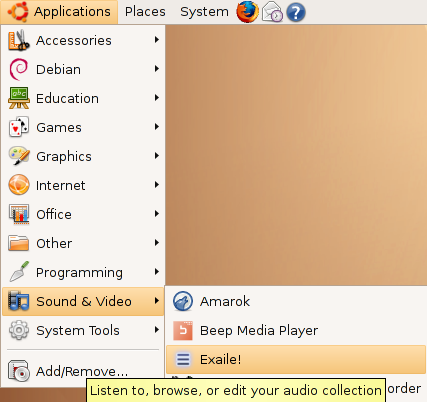
Once it opens you should see the following screen

Exaile Version Details

Enable Exaile Plugins
If you want to enable available plugins go to Tools—>Plugins

Once it opens you shold see the following screen with available plugins

Enable MP3 Support
Exaile uses the GStreamer engine for audio playback. You can play the audio formats of your choice by installing the appropriate GStreamer plugins without having to manually recompile the whole program. For example, since most Linux distributions don’t support proprietary formats such as MP3 by default, you can add this functionality to Exaile (and other GStreamer-based programs) by installing the Ugly Plug-ins package.
To enable MP3 support in Ubuntu run the following command
sudo apt-get install gstreamer0.10-plugins-ugly
instalingn the softwarfe flash media player
nice
koe@ubuntu:~$ sudo dpkg -i exaile_0.2.14~ppa0~hardy0_i386.deb
(Reading database … 100815 files and directories currently installed.)
Preparing to replace exaile 0.2.14~ppa0~hardy0 (using exaile_0.2.14~ppa0~hardy0_i386.deb) …
Unpacking replacement exaile …
dpkg: dependency problems prevent configuration of exaile:
exaile depends on libpango1.0-0 (>= 1.20.5); however:
Version of libpango1.0-0 on system is 1.20.1-1.
dpkg: error processing exaile (–install):
dependency problems – leaving unconfigured
Errors were encountered while processing:
exaile
why ?
for mp3,corefonts, etc plugins just do:
sudo apt-get install ubuntu-restricted-extras