Songbird™ is a desktop Web player, a digital jukebox and Web browser mash-up. Like Winamp, it supports extensions and skins feathers. Like Firefox®, it is built from Mozilla®, cross-platform and open source.
Install songbird in Ubuntu System
First thing is you need to Download songbird form here
Once you download the songbird you can see this file Songbird_0_2_linux-i686.tar.gz now you can move this to /opt directory using the following command
sudo mv Songbird_0_2_linux-i686.tar.gz /opt
Go to the /opt directory and now you need to extract this file using the following command
tar xzvf Songbird_0_2_linux-i686.tar.gz
Now you should see Songbird directory
Now you need to change owner permissions on sonbird directory using the following command if you want to run as perticular user
sudo chown -R ruchi:ruchi Songbird
You can replace the ruchi with the name of the user you want to run.
Now go in to the songbird directory and run songbird using the following command
cd Songbird
Now you are in /opt/Songbird directory run the following command to run songbird
./Songbird
This will open songbird application.
Download Songbird Icon
If you want to create application menu you need to have songbird icon for this you can download from here under buttons section in this example i have downloaded the button_pickup.png and now you need to rename this icon as songbird using the following command
mv button_pickup.png songbird.png
Now we need to place this icon in correct place i.e /usr/share/pixmaps using the following command
sudo cp songbird.png /usr/share/pixmaps
Creating Application Menu For Sonbird
Now we need to create a Application Menu for this Right click on Applications at the top of your desktop and select “Edit Menus“ option you can see this in the following screen

This will open Alacarte Menu Editor Once you open this you should see the following screen

On left side of the Alacarte Menu Editor select “Sound&Audio” and on the right side you need to click on “New Item” button

Once you click on new item button you should see the following screen here you need to select songbird icon, name, Comment and command options

First thing is click on “no icon” tab to upload songbird icon you should see the following screen here you need to select the icon image location as /usr/share/pixmaps/songbird.png and click on ok

Next You need to Name as Songbird and in comment field enter musicplayer or you can leave blank.In command option you need to select /opt/Songbird/Songbird and click on ok

After entering all the details you should see the following screen and click ok

Now you should see the songbird icon under show item and click on close

Now we need to open songbird from application menu for this go to Applications—>Sound&Video—>Songbird

First time you should see the songbird license screen and tick the box next to i agree and click on I Agree

Songbird welcome,optional extensions,privacy screen and click on ok

Songbird Music Player in Action

Songbird Music Player version details
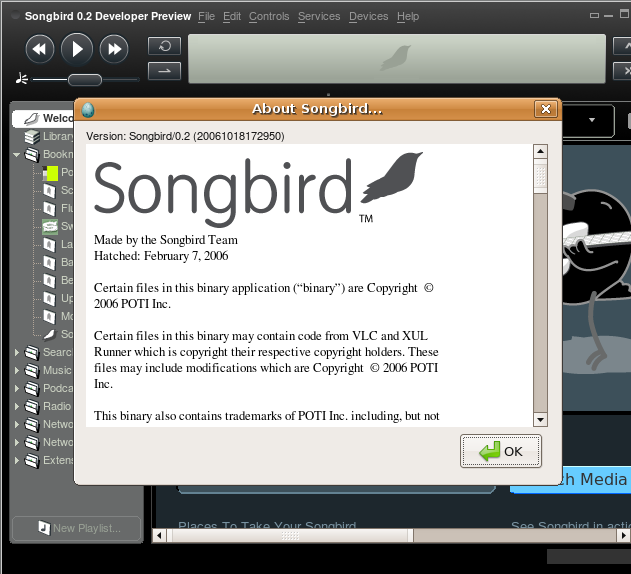
That’s it your songbird music player is ready to play for music and it is really worth to install and try to play your music.I am sure you would love it.
Songbird Extensions
If you want to install Songbird Extensions check here
Some caution should be mentioned since Songbird is pretty much alpha. It is a glutten when it comes to system resources when compared to other similar offerings such as Banshee, Amarok, etc. Hopefully the devs will act on this resource-hog aspect soon.
Very helpful site! Thank you very much!!!
Ok, thx a million for this hack – AMAZING and easy walk-through for an AWESOME media player.
I’m amazed how rich the whole thing looks and it is only version 0.2.1
it feels solid and very functional full of features and professional looking
one always hears about Amarok and Banshee, and Rhytmplayer, VLC, Mplayer Totem etc but this may be better than all of them and i only stumbled on it looking for an open-source media player for xp on my laptop. I was so blown away i looked to install it on my Ubuntu desktop. The only thing missing was figuring out how to create an application menu so i was grateful to find this link and your how-to. Its only 0.2.1 but i’m sure they will include application menu in future versions for linux too
Year and one half later and it’s still a resource hog.
Indeed. 0.5 (still not 1.0) – but still.. at 800mhz, 2.5gb.. 53% cpu?? 1.6ghz.. 25-30 cpu?? ridiculous. Amarok uses 3-4%.. needs a lot of tweaking. That’s insane. I’ll stick to Amarok. I really REALLY like the interface, and the familiarity of it, though.
This is a non-free application and I won’t even consider it. Besides the ideological benefits of Free Software, access to the source code has practical benefits as well. What about a free (as in freedom) alternative?