Automatic LAMP (Linux, Apache, MySQL and PHP) In about 15 minutes, the time it takes to install Ubuntu Edgy Server Edition, you can have a LAMP server up and ready to go. This feature, exclusive to Ubuntu Server Edition, is available at the time of installation.
The LAMP option saves the trouble of installing and integrating each of the four separate LAMP components, a process which can take hours and requires someone who is skilled in the installation and configuration of the individual applications. You get increased security, reduced time to install, and reduced risk of misconfiguration, all of which results in a lower cost of ownership.
Ubuntu LAMP server Install the following Versions
Ubuntu Edgy Eft 6.10
Apache 2.0.55
Mysql 5.0.24a
PHP 5.1.6
First you need to download server version of Ubuntu version from here after that you create a CD and start booting with the CD Once it starts booting you should see the following screen in this you need to select second option “Install to the Hard disk Option” and press enter

Choose you language and press enter you can see we have selected english in the follwoing screen

Choose your location and press enter you can see we have have selected United Kingdom in the follwoing screen

If you want to try to have your keyboard layout detected by pressing a series of keys you need to select yes option and if you don’t want that and you want to choose from a list click no in this example we have selected no and press enter

Select Origin of keyboard and press enter

Select keyboard layout and press enter
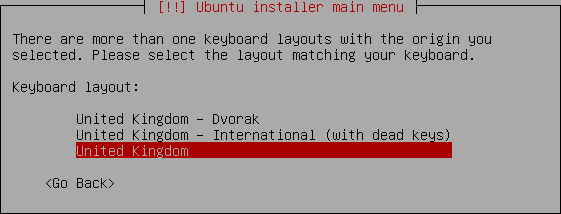
Detecting hardware to find CD-ROM Drivers in progress

Scanning CD-ROM in Progress

Loading additional components progress bar

Configures the network with DHCP if there is a DHCP server in the network

Enter the Hostname of the system so in this example i enter here as ubuntulamp

Detecting Disks and Hardware in progress

Startingup the partitioner in progress

you have to partition your hard disk in this i have selected manually edit the partition table and press enter

It will show you the hard disk space and press enter here i am using vmware with 10.7GB of space

Create a New partition table on the device select yes and press enter

Now you can see the freespace and press enter

How to use this freespace select create a new partition and press enter

Enter the new patition size and press continue i have entered 100mb in this example
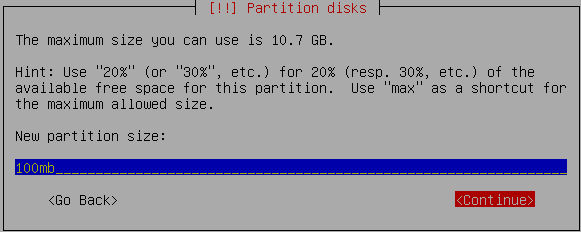
Select the type of the partition and press enter in this example i have selected primary

Location for the new partition as begining and press enter

Now you need to select the mount point with the following screen and press enter to change mount point

Now you can see the available mount points and here i have selected /boot mount point and press enter
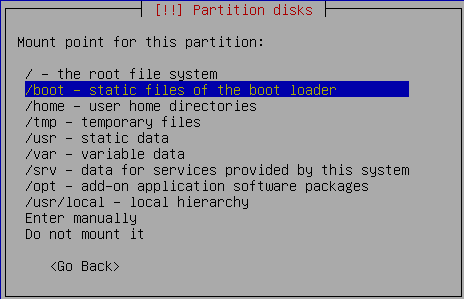
Now you should see the following screen and here you need to select “Done Setting Up the Partition” option and press enter This will create the /boot mount point with 100mb of space and you can create the / mount point in the same way with the existing space.

you can see this in the following screen here you need to select “Finish partitioning and write changes to disk” option and press enter

Write the changes to disk option here you need to select yes and press enter

Creating ext3 filesystem in progress

Configuring the clock option here if you want to leave UTC Select yes otherwise no and press enter

You need enter the Full name of the user you want to create for your server in this example i have created administrator user select continue and press enter

username for your account in this i have entered test select continue and press enter

Entered the password for test user select continue and press enter
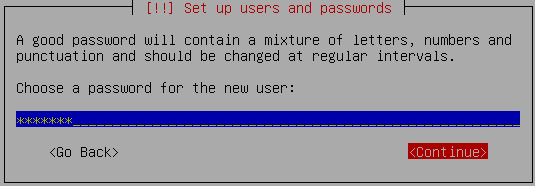
Confirm the password for test user select continue and press enter

Installing the base system in progress

Configuring package mirror this will be related to your country option

Now it will start Installing software and here you need to select the server options if you want DNS or LAMP i have selected as LAMP for our LAMP server installation

Software Installation in Progress

Installing GRUB Boot loader in progress

Installation complete message here you need to remove your CD select continue and press enter it will reboot your server
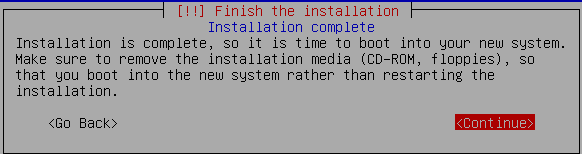
After rebooting you can see the following screen prompt for username

This will complete the Ubuntu LAMP Server Installation and your server is ready for installing applications which supports apache,mysql and php.
Enable root Account in Ubuntu server (Not Recommended for security Reasons this is just Optional)
After the reboot you can login with your previously created username (test). Now we will enable the root account using the following command
sudo passwd root
and give root a password.
Now onwards we become root by running the following command
su
Configuring Static ip address in Ubuntu server
Ubuntu installer has configured our system to get its network settings via DHCP, Now we will change that to a static IP address for this you need to edit Edit /etc/network/interfaces and enter your ip address details (in this example setup I will use the IP address 172.19.0.10):
sudo vi /etc/network/interfaces
and enter the following save the file and exit
# The primary network interface
auto eth0
iface eth0 inet static
address 172.19.0.10
netmask 255.255.255.0
network 172.19.0.0
broadcast 172.19.0.255
gateway 172.19.0.1
Now you need to restart your network services using the following command
sudo /etc/init.d/networking restart
You need to setup manually DNS servers in resolv.conf file when you are not using DHCP.
sudo vi /etc/resolv.conf
You need to add look something like this
search domain.com
nameserver xxx.xxx.xxx.xxx
Install SSH Server
If you want to access your server remotely through SSH you need to install SSH server for this you need to run the following command
sudo apt-get install ssh openssh-server
You will be prompted to insert the installation CD again and this will complete SSH server in your edgy lamp server.
This is really simple and easy server installation for new users and who wants a quick server.
One small Observation i have noticed in edgy LAMP installation and dapper LAMP installation was choosing LAMP server option is available in dapper at the time of booting your server CD and in edgy you need to select LAMP server option at the time of software installation.
This might be useful for users who might think there is no LAMP server option at the time of start booting their Edgy server CD.
After completing your Edgy LAMP Server Installation some of users may not be comfortable with command prompt for those users they can install webmin for their server web interface to configure apache,mysql servers.You can check here for webmin tutorials
Before purchasing los angeles real estate, make sure that you remember checking account as well as the conditions of home insurance since you might get a better deal at the atlanta homes for sale.
Hello i need some help
What is the commando to copy a file from a cd into a new directory on my HD in Ubuntu LAMP
So I can install webmin from the CD.
Tonnie
try the following commsnd
sudo cp -r /devicename/* destinationfolder
where devicename should be your CDROM drive.
This is a great guide… pity more install guides don’t include screenshots.
Nice guide.
Just have a question: can *anyone* explain how I can all this but use LVM to use my 3 harddisks?
I have a 160, 40 and 60gb harddisk in my server.
I want to install a lamp server and have it use all three disks..
Nothing fancy: just all LVM with /
How about automated install of LAMP with PostgreSQL as an option instead of MySql?
More Robusto…
I miss explanation why you need root account. Why not just use “sudo -i” to change to root account when needed. Why do you create root account direct access? Is there any application installed on the LAMP server that needs login as root?
Why not just use “sudo -i” to change to root account when needed. Why do you create root account direct access?
you can use sudo -i and root account enable is only optional
Is there any application installed on the LAMP server that needs login as root?
no
nice guide indeed – however I already had setup the generic 6.10 when I noticed that server setup-feature.
– would there be a similarly cool way to get that LAMP running on the generic edgy?
thks 😉
…well, admittedly, just following the steps set out in the *excellent*. It didn’t take me even 20min to get everything up and running.
🙂
Great tutorial! I’m a newb and have what I’m sure is a silly question. After I enter the Static information as described, where do I enter the command ‘sudo /etc/init.d/networking restart’ to restart the service?
jp
from the command prompt
$sudo /etc/init.d/networking restart
How do you get back to the command prompt… i’m having the same problem.
Excellent Guide, Thank you, I am new also 🙁 but I really want to learn. Last night I followed the desktop guide from ubuntuguide.org and install the php and samba, but this guide is right for the server. Thank you
>>How do you get back to the command prompt… i’m having the same problem
Like I said I am very new but so far I can help with this one 😀
Ctrl + Alt + F1 (you can access F1-F6 to text mode and F7 is the graphic interface)
Is it possible to add the preconfigured LAMP server after the ubuntu 6.10 server installation already is done?
I do not want to start over again… 🙂
if you have installed ubuntu 6.10 server you need to install apache,mysql and php separately check the following links you can install these things very easily
If you want to install apache2 with php support check here
If you want to install mysqlcheck here
How can I tell if apache, mysql and php have been installed and/or running correctly?
After following these steps, as far as I can tell (which isn’t that far, admittedly) I don’t have apache installed. (Other howtos have shown apache (or apache2) should be in /etc/init.d/, my /etc/init.d/ has neither apache nor apache2.
I would really appreciate any help. Thanks.
ok here are the possible solutions
1) you might forgot to select lamp option at the time of installation
2)you can check using ps -ef if apache,mysql are running for php you can check using php -v
It’s more than perfect guide
Well, as much as I hate to admit it, I didn’t select the lamp installation. I guess I was simply highlighting it and not hitting the space bar to actually select it. I’ll concede that it’s not much but in my defence I did follow different instructions that didn’t have screenshots.
Anyways, thanks so much for your help I now have it up and running.
So a heads up to everyone else out there having troubles getting this running – make sure you hit the space bar!! I’m know (ok, I’m hoping) I’m not the only one!! Thanks again.
Please, send me more information about installation of LAMP for Kubuntu Lunux plattform !(Commando list !)
With best regards
Prof. S. Dimov
if you want to install LAMP server on kubuntu you need to download the kubuntu server version and following the same procedure
Great guide however as a linux newb I am stuck at the network part. When I edit the file to put in the static IP how do I save it? Is there a command or swithc?
I figured it out.
HELP … I cannot login and type anykey from my keyboard.
My ubuntu server is stoped in ****screen prompt**** What sould I do? Thanks in advance!!!
Ok, followed the guide and everything is setup now (this was the only guide that told me how to set up my network card correctly without a GUI! cool!). When I do a ps -ef I can see many apache2 start’s there “apache2 -k start -DSSL” x 9. But no mysql, or php. php -v gives a bash commman not found error.
In short, where do I go now to setup mysql and php? Are there any detailed tutorials (like this one) that shows me where to go for configuration files and turn on anything that might need to be?
update: I created the test.php file in /var/www and sure enough it is installed.
I have found that the apache conf file is no longer httpd.conf, and has a slightly different structure (ie separated web/dir info etc), but worked it out.
But could someone point me in the right direction for mysql admin side of things. I am so use to using myphpadmin and related tools, that non-gui I am finding it a bit of a problem. Thanks
The link to the server version of Edgy doesn’t work!
I have changed the download link now it should work without any problem.
thanks! Link works now.
Hi, I have installed 6.10 server. When I reached the network portion, it did not find my Intel Pro 100+ adapter. I thought this was strange since the desktop version does detect it. Any suggestions?
Hi I dont know about linux to much but I need to access to a Server with ubuntu installed it. Some body can tell me the command to start the interface, if any graphic interface is available. To login I have the administrator User Name and the password but then I get something like command prompt and I dont know what to do about it . thanks.
HI I am a newbie with this stuff, I am stuck at the networking part where you have to save your config file of the network, how do you save it, I tried ctrl+alt+f1 and nothing happens, I then at times get a message saying their is no help text available.
I really need some help, could anyone explain to me how they got their’s to save??
if you are using vi editor you need to use the following command
:wq
To save the changes and quit.
If you are not using vi editor let me know which one you are using
Heya!
Ive got a prob there!
“Configuring Static ip address in Ubuntu server”
I managed it to open the file end edit it, but i dont know how to save and/or enter the command to restart….
-help-
edit:
what is the complete command to open/save?
@Admin
(:wq ???)
Hey, I installed the DESKTOP (apt-get install ubuntu-desktop) and managed the IPs over the GUI. ^^
cya
Hi
Just installed it and then tried to switch to GUI via ctrl+alt+F7, but didnt work.
Then I asume that it isnt installed.
then I tried this to get it:
sudo -i to get root
apt-get install ubuntu-desktop
then it says
Reading package list… Done
building dependences list… Done
E: couldnt find package
Tried to insert install cd but didnt help.
It should be connected to the internet bud dont know if it is setup, though it is setup via install sequence.
Im new at this so plz be detailed.
thx in advandge
@thomas
First thing you need to check your machine is connected to internet or not.If your machine is part of office LAN and you have DHCP server this will install automatically.Other wise you need to check this first.
Good tutorial!
I am searching the kubuntu server version but i can’t find it. can you give me a download link?
thanks
Giorgio
@giorgio
As the Server install does not have any gui whatsoever there is no KDE (Kubuntu) version of the server disc so you just need to grab the Ubuntu server install cd
http://www.ubuntu.com/server
You can also install the server from the “alternate” text-based install disc for either Kubuntu or Ubuntu if you already have one.
thanks for the reply,
i’m going to install a kubuntu server from .deb … i want test this operating system on a server, but in my opinion is not the best…
how can i transfer my file to /var/www with ssh secure file transfer? i can’t login by root account.
See the first reboot screenshot, what is that “pii_x4_smbus Host SMBus Controller Not Enabled” messages? I am also getting that message on Pentium III pc and how to resolve it? Thanks
Hi
I have installed the LAMP server and everything but when the system reboot it said loading GRUB 2 times then it said pres ESC to enter mainmenu and then counts down then reboots. Also in the main menu, when I select the server it says starting up… then reboots.
Can anyone help?
when i enter the command “sudo vi /etc/network/interfaces” i get “auto eth0
iface eth0 inet static” but everything else is empty no adress no netmask ….. i’m using router do i have to open any ports or what is the problem?
hi,
can someone hellp me with my old pc? i have old pc. amd k7 500mhz 512mb of ram and 10gb hdd. i need that this pc become small web and ftp server on this computer now runing ubuntu 6.06.
who can help me to do this with remote desktop help?
please be so kindly and help me.
best regards
Rimas
hi i hav no experience in lynux but recently i installed one server by lynux its success after installation its asking for
administration commands to run how to do it plz tel me….tqqqq
Hi there,
I’ve installed the server, but am trying to install the GUI with:
sudo apt-get install ubuntu-desktop
However, I am returned
Reading package list… Done
building dependences list… Done
E: couldnt find package
The CD is in the drive and I am connected to the internet via ADSL modem, not thru office LAN.
Is there a way to configure something to get this install going?
Please help, Im new to this.
Thank you
you need to make sure you have enabled universe and multiverse resposities in your source list file /etc/apt/sources.list i.e uncomment the following lines
deb http://archive.ubuntu.com/ubuntu edgy multiverse
deb-src http://archive.ubuntu.com/ubuntu edgy multiverse
deb http://archive.ubuntu.com/ubuntu edgy universe
deb-src http://archive.ubuntu.com/ubuntu edgy universe
once you enable save the file and exit
update the source list
sudo apt-get update
and run
sudo apt-get install ubuntu-desktop